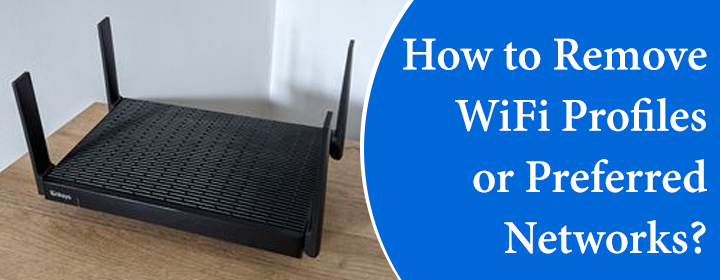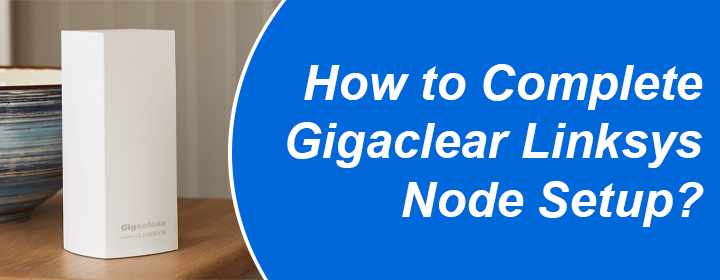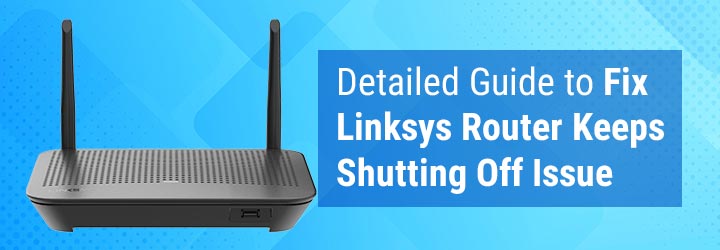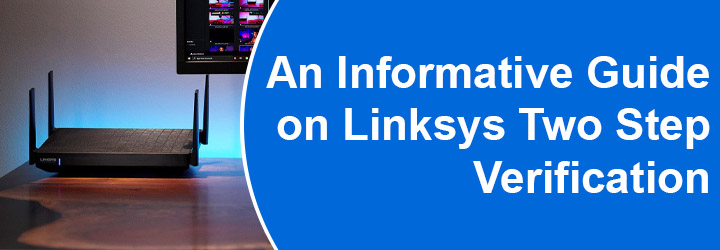
An Informative Guide on Linksys Two Step Verification
A Two Step Verification is a security feature that offers an additional layer of protection for the network. This feature is available for the Linksys Cloud account. Linksys two step verification requires a 6-digit code to log in on the Linksys app or Linksyssmartwifi.com page. Whenever you try to log in from any unverified device, you’ll receive a unique verification code via email or SMS. This code needs to be entered to log in.
But you should first enable the verification feature on your Linksys cloud account. In this post, we have covered everything that you should know about Linksys two step verification feature on your Linksys cloud account.
How to Enable Linksys Two Step Verification?
- You should have a Linksys Cloud account and a Linksys device registered to it.
- Launch the Linksys app first. Or log in to the web interface via linksyssmartwifi.com on a browser.
- Tap the Menu icon on the app.
- Tap Account on the app or My Account on the Linksys web interface.
- Select 2-Step Verification option.
- Toggle the button to turn the feature on.
- Select the delivery method as email or SMS or Both.
- Save the changes.
How to Log in to Linksys Cloud Account with 2-Step Verification?
| Linksys App Login | Linksyssmartwifi.com Login |
|---|---|
| 1. Run the Linksys app. | 1. Open a browser. |
| 2. Tap Log in on Android and Manage Your Wi-Fi on iOS. | 2. Type linksysmartwifi.com in the address field. Hit Enter |
| 3. Insert the Linksys Cloud account email address and password. | 3. Type the Linksys Cloud account login details. |
| 4. Tap Log in. | 4. Click Log in. |
| 5. In case both delivery methods, i.e. email and SMS are enabled, you’ll be prompted to choose the desired delivery method for code. | 5. If you have selected both delivery methods while enabling the feature, select one delivery method now to receive code. |
| 6. Head to your email inbox or SMS for the verification code. | 6. Open your email or SMS to get the verification code. |
| 7. Type the code on the login page on the app and tap Continue. | 7. Enter the code on the linksyssmartwifi.com login page. |
| 8. You are logged in using Linksys two step verification code. | 8. Click Continue and you are logged in via 2-step verification. |
Note: While logging in to your Linksys account using a device, you can select the checkbox to remember the device for 30 days. If you do not select the checkbox, you’ll need to enter the code every time you log in using this device.
How to Disable Two Step Verification?
- Log in to the Linksys app or linksyssmartwifi.com web interface.
- On the app, tap Menu > Account.
- On the web interface, click My Account.
- Go to 2-Step Verification section.
- Toggle one or both delivery methods that you enabled previously.
- Confirm the action by selecting Turn off.
In the End
This is all about Linksys Two Step verification, a powerful security feature that doubles the security of your network. You now know how to turn on or off the feature on your Linksys Cloud account. You also learned about how to log in with the feature enabled. Hoping to help you out, we are wrapping up this post.