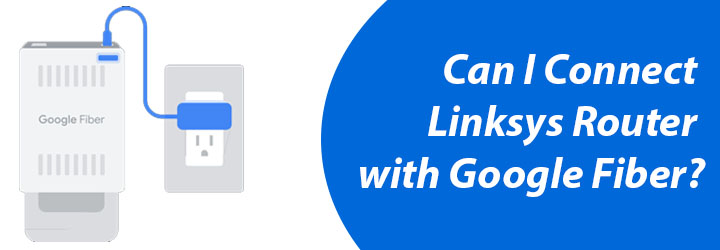
Can I Connect Linksys Router with Google Fiber?
Do you have a Google fiber internet and want to use it with your Linksys router? Doyou doubt if you can connect Linksys WiFirouter with Google fiber internet? Well, the answer is a yes. You can connect your own router with Google fiber instead of using the same router that came along.This very blog post will help you learn how to get the connection made. Read the post entirely and get your Linksys router up and working with Google Fiber internet in a jiffy.
How to Connect Linksys Router with Google Fiber?
The router that you got along with the Google Fiber will help you deliver the best performance. However, if you wish to connect your own Linksys router with Google Fiber, that can also be done using the instructions given ahead. But before you begin, make sure that you have a Google internet plan that supports using your own router or you can upgrade the plan now. Update the plan and then proceed further.
Also ensure that your Linksys WiFirouter supports:
- gigabit wired speeds
- 1000Base-T or faster ethernet port for internet connection
- 1000Base-T or faster ethernet port for local network
- Wi-Fi 5 (802.11ac) or Wi-Fi 6 (802.11ax)
- WPA2 Security
Once you upgrade the plan, use the following steps to connect Linksys router with Google fiber:
1. Power Up Devices
Find your Google Fiber jack in your home. It is a box like thing that you will find mounted on a wall. It will be already installed in your home. If you do not find the Google Fiber jack then look for Ethernet wall plate. Connect the power adapter of Google Fiber jack and plug it into a wall outlet. The light on it will turn from red to blue soon. Wait until then.
Connect the power adapter of your Linksys router and plug it as well and power it up.
Fig 1: Ethernet Plate
Fig 2: Google Fiber Jack
2. Connect Linksys Router With Google Fiber Jack
You should next make the connection between the Google Fiber Jack and the Linksys router. Grab an Ethernet cable now and use it to connect the Google Fiber jack and WAN port of the Linksys router. If you are connecting it to the Ethernet plate then connect it directly. Make certain that the connection is well intact. Verify the connection and then proceed further.
3. Access Linksys Router Setup Page
Now, turn on your computer or laptop and connect it to the Linksys router’s network. Connect to its WiFi using the default SSID and password of Linksys router. Or choose to make a LAN connection between the router and PC. Run a browser and use Linksys router login URL myrouter.local or IP 192.168.1.1 and reach the router’s setup page.
4. Follow Setup Instructions
On the Linksys router setup page, you will see instructions appearing on the screen. You need to execute the instructions and follow the prompts. You will be asked to enter Google Fiber details during the setup. Make sure you enter the right details.
While you are setting up the Linksys router, make sure that the WAN port setting on the router is set to auto receive IPV4 DHCP no VLAN to avoid any issues later. Once you have followed all the instructions, you will complete the Linksys router setup with Google Fiber internet.
Wrapping Things Up
This blog post helped you connect Linksys router with Google Fiber internet in easy and simple steps. We hope you have completed the connection and performed Linksys router setup with Google Fiber with the help of instructions given in this post.
After the setup, you can connect the devices to Linksys router’s WiFi and enjoy internet access. Consider timely updates for your Linksys router to have it perform its best.

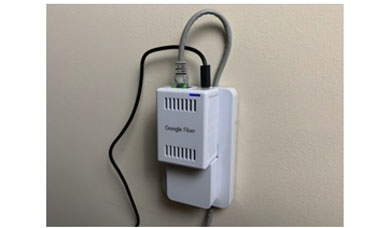


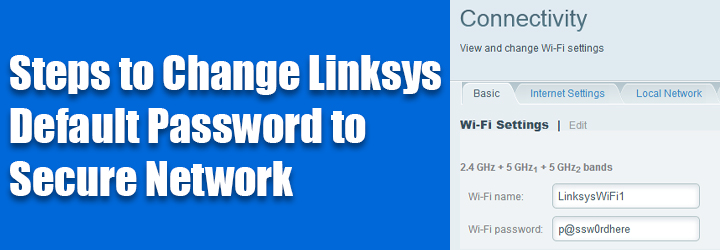
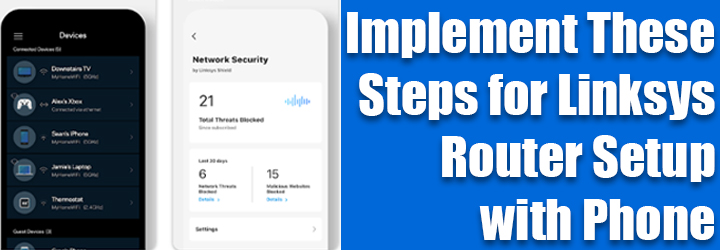
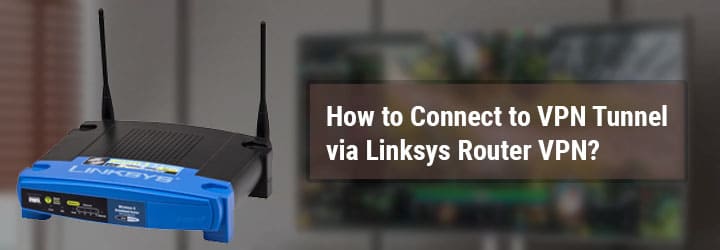

![Linksys Smart WiFi 52000 Dynamic Set Up Welcome Issue [Fix]](https://extenderlinksyscom.live/wp-content/uploads/2023/03/Linksys-Smart-WiFi-52000-.jpg)
